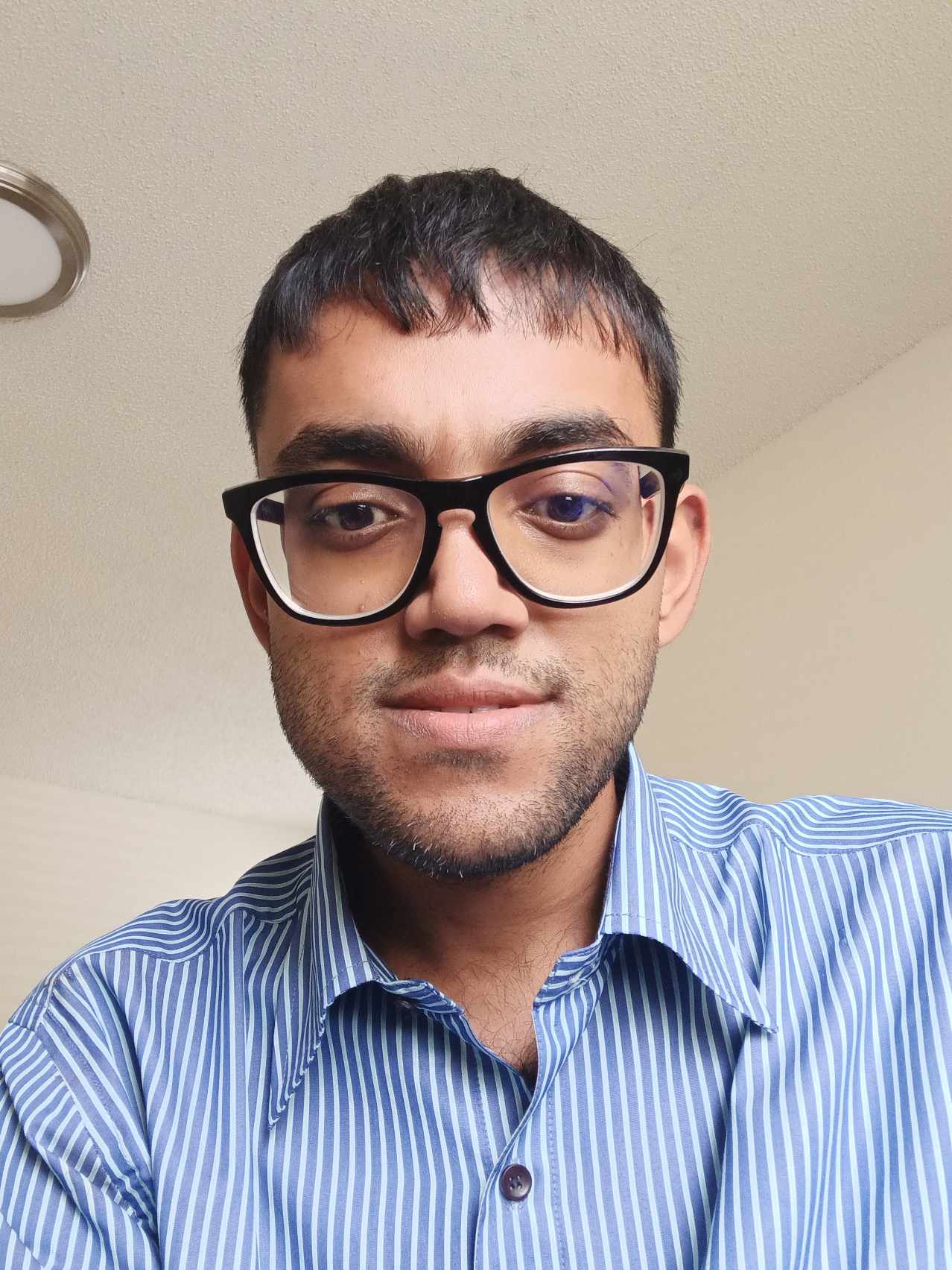Creating a Basic Academic Website in Github
Published:
Steps to create a minimal Github website:
If you are bored to read the long tutorial from https://academicpages.github.io/, here is a quick summary steps and a minimal example file to open a minimal academic website. All we need is a Github account and an interface (Github Desktop, VS Code, or anything you like).
(Optional) Register: Register a Github account at https://github.com/signup. Download an interface Github Desktop or VS Code.
(Crucial) Create the repository: Create a new repository at https://github.com/new. Name it EXACTLY as <yourGithubUsername>.github.io (e.g., I named it dawranadeep.github.io).
Clone: Clone (download) it locally. I suggest you use the interfaces, but if you are comfortable with Git functionalities via terminal, do the following:
Ensure Git is installed, or see https://github.com/git-guides/install-git.
In the local machine, at the intended project location, open a terminal/command prompt.
Clone it using:
git clone <https://github.com>/<yourGithubUsername>/<yourGithubUsername>.github.ioCreate main.html file In the minimal setup, Github hosts the “main.html” file at the root directory. A minimal html file can use the following code:
<!DOCTYPE html>
<html lang="en">
<head>
<meta charset="UTF-8">
<meta name="viewport" content="width=device-width, initial-scale=1.0">
<title> Ranadeep Daw </title>
<style>
body {
font-family: Arial, sans-serif;
margin: 2rem;
}
h1 {
font-size: 2rem;
}
h2 {
font-size: 1.5rem;
margin-top: 1rem;
}
p {
line-height: 1.5;
}
a {
color: #007bff;
}
.blog-post {
margin-bottom: 2rem;
border-bottom: 1px solid #ddd;
padding-bottom: 1rem;
}
.blog-post-title {
font-weight: bold;
}
</style>
</head>
<body>
<h1> Ranadeep Daw </h1>
<h2> Website </h2>
<hr>
<p> Minimal website to post stuff. </p>
<section>
<h2> Research Interests </h2>
<p> Spatial statistics, modeling, individual outcome model, some basic machine learning techniques. </p>
</section>
</body>
</html>
- Push (upload) to Github: Again, I suggest to use the interface. If you’re comfortable with terminal, use the following code:
git add .
git commit -m "<some message>"
git push
- See updated website at <yourGithubUsername>.github.io
Note, changes are immediate, but not real time. Give it a couple of minutes before seeing the reflected changes.